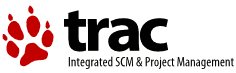| Version 1 (modified by , 19 years ago) (diff) |
|---|
Installing Trac as CGI
To install Trac as a CGI script, you need to make the trac.cgi executable as a CGI by your web server. If you're using Apache HTTPD, there are a couple ways to do that:
- Use a
ScriptAliasto map a URL to thetrac.cgiscript - Copy the
trac.cgifile into the directory for CGI executables used by your web server (commonly namedcgi-bin). You can also create a symbolic link, but in that case make sure that theFollowSymLinksoption is enabled for thecgi-bindirectory.
The first option is recommended as it also allows you to map the CGI to a friendly URL.
Now, edit the Apache configuration file and add this snippet, file names and locations changed to match your installation:
ScriptAlias /trac /usr/share/trac/cgi-bin/trac.cgi # Trac needs to know where the database is located <Location "/trac"> SetEnv TRAC_ENV "/path/to/projectenv" </Location>
This will make Trac available at http://yourhost.example.org/trac.
Note: Make sure that the modules mod_alias and mod_env modules are available and enabled in your Apache configuration, otherwise Apache will complain about the above snippet.
Note: If you are using the Apache suEXEC feature see ApacheSuexec (on the main Trac site).
Mapping Static Resources
Out of the box, Trac will serve static resources such as style sheets or images itself. For a CGI setup, though, this is highly undesirable, because it results in the CGI script being invoked for documents that could be more efficiently served by the web server.
Web servers such as Apache HTTPD allow you to create “Aliases” to resources, thereby giving them a virtual URL that doesn't necessarily bear any resemblance to the layout of the servers file system. We already used this capability above when defining a ScriptAlias for the CGI script, and we'll use it now to map requests to the static resources to the directory on the file system that contains them, thereby bypassing the processing of such requests by the CGI script.
Edit the Apache configuration file again and add the following snippet before the ScriptAlias for the CGI script , file names and locations changed to match your installation:
Alias /trac/chrome/common /usr/share/trac/htdocs <Directory "/usr/share/trac/htdocs"> Order allow,deny Allow from all </Directory>
Note that whatever URL path you mapped the trac.cgi script to, the path /chrome/common is the path you have to append to that location to intercept requests to the static resources.
For example, if Trac is mapped to /cgi-bin/trac.cgi on your server, the URL of the Alias should be /cgi-bin/trac.cgi/chrome/common.
Alternatively, you can set the htdocs_location configuration option in trac.ini:
[trac] htdocs_location = /trac-htdocs
Trac will then use this URL when embedding static resources into HTML pages. Of course, you still need to make the Trac htdocs directory available through the web server at the specified URL, for example by copying (or linking) the directory into the document root of the web server.
Adding Authentication
The simplest way to enable authentication with Apache is to create a password file. Use the htpasswd program to create the password file:
$ htpasswd -c /somewhere/trac.htpasswd admin New password: <type password> Re-type new password: <type password again> Adding password for user admin
After the first user, you dont need the "-c" option anymore:
$ htpasswd /somewhere/trac.htpasswd john New password: <type password> Re-type new password: <type password again> Adding password for user john
See the man page for
htpasswdfor full documentation.
After you've created the users, you can set their permissions using TracPermissions.
Now, you'll need to enable authentication against the password file in the Apache configuration:
<Location "/cgi-bin/trac.cgi/login"> AuthType Basic AuthName "Trac" AuthUserFile /somewhere/trac.htpasswd Require valid-user </Location>
For better security, it is recommended that you either enable SSL or at least use the “Digest” authentication scheme instead of “Basic”. Please read the Apache HTTPD documentation to find out more.
See also: TracGuide, TracInstall, TracFastCgi, TracModPython